Installing WordPress on Pair Networks
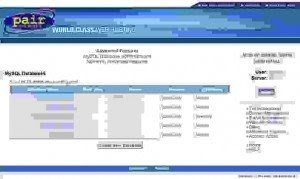
The Famous 5-Minute Install told me everything that I needed to know. The only step I had to do before that was to create a database using the Pair Networks Account Control Center.
And don't forget, when editing wp-config.php, that Pair hosts MySQL on different servers from your web site. So you'll need to change localhost to the server specified in the Database Administration page.
Once I had it installed, I spent some time looking for a theme. Eventually I settled for the default theme and just changed the header graphic. The steps for this were
- upload a 1024x192 JPG (MountainHeader2.jpg) to ~/wp-content/themes/default/images
- edit ~/wp-content/themes/default/style.css
- change kubrickheader.jpg to the MountainHeader2.jpg
Because I host other content on my web site, but I wanted this blog to be the home page, I needed to add links from this blog to the other content. I struggled with the terminology a little on this. Pages are content authored in WordPress, so I couldn't use that. Links seemed to want to group into categories. The solution is to create a category called Links in Link Categories and then to add the links in the Links section, assigning them the category of Links. Clear? What took most of the time was tracking down the plugins and widgets that I needed to display twitter, flickr and del.icio.us in the sidebar. I was going to write a post on the widgets that I selected, but I've found a great plugin called WP-PluginsUsed which generates the report below automatically. This way if I change the plugins I use in future, this post will always contain the ones I currently have active.
What took most of the time was tracking down the plugins and widgets that I needed to display twitter, flickr and del.icio.us in the sidebar.
- del.icio.us for Wordpress 1.8
- » Ricardo González (url)
- Displays your recently listened links. Based on Pownce for Wordpress by Cavemonkey50.
- Flickr Thumbnail Photostream 1.1
- » PlusNet Plc - Developer Responsible: James Tuck (Web Development Team) (url)
- Generates a random selection of photo thumbnails from a given Flickr account.
- Twitter for Wordpress 1.9
- » Ricardo González (url)
- Displays your public Twitter messages for all to read. Based on Pownce for Wordpress by Cavemonkey50.
Updated 11/28/2008: I no longer use WordPress, choosing instead to use Blogger with a Custom Domain, but I'm keeping this post in case it's helpful to others.